Building Your First Custom WordPress Theme: A Comprehensive Guide

Venturing into the world of custom WordPress theme development can be an incredibly rewarding experience for anyone looking to gain deeper control over their website's design, functionality, and performance. While the WordPress ecosystem offers a vast array of pre-built themes, creating your own theme from scratch or by heavily modifying a starter theme allows for unparalleled customization, ensuring your website is perfectly tailored to your unique brand and specific requirements. This comprehensive guide is designed for aspiring theme developers, WordPress enthusiasts with some coding knowledge (HTML, CSS, and a bit of PHP), and anyone curious about the inner workings of WordPress themes. We will embark on a journey to demystify the process of building your first custom WordPress theme, breaking down complex concepts into understandable, actionable steps. We'll start by exploring the fundamental anatomy of a WordPress theme, understanding the essential template files like `index.php`, `style.css`, `header.php`, `footer.php`, and `sidebar.php`, and how they work together to render your website. You'll learn about the WordPress template hierarchy and how it determines which template file is used for different types of content (e.g., homepage, single posts, archive pages). This guide will also cover setting up a local development environment, a crucial first step for safe and efficient theme development. We'll touch upon WordPress coding standards, the importance of child themes if you're modifying an existing theme, and the basics of incorporating WordPress's famous Loop to display dynamic content. Furthermore, we'll explore how to enqueue stylesheets and scripts correctly, how to add support for essential theme features like navigation menus, custom headers, and widgetized areas. By the end of this guide, you won't just have a theoretical understanding; you'll have a solid foundation and the practical knowledge needed to start building simple, functional custom WordPress themes, paving the way for more advanced development projects and a deeper appreciation for the flexibility of the WordPress platform. This journey will empower you to transform your creative visions into tangible, pixel-perfect WordPress websites.
Understanding WordPress Theme Anatomy and Essential Template Files
Before diving into coding your custom WordPress theme, it's crucial to grasp the fundamental structure and the essential template files that constitute a theme. A WordPress theme is essentially a collection of files that work in tandem to define the visual appearance and layout of your website. These files are primarily written in PHP, HTML, CSS, and sometimes JavaScript. At the very minimum, a functional WordPress theme requires only two files: `style.css` and `index.php`, both located in the theme's root directory (e.g., `wp-content/themes/yourthemename/`).
1. `style.css` (Stylesheet):
This is not just any CSS file; it's the main stylesheet for your theme and also contains crucial information in its header comment that WordPress uses to recognize and display your theme in the admin area. This header must include at least the Theme Name. Other common header fields include Theme URI, Author, Author URI, Description, Version, License, License URI, and Tags. Beyond the header, this file contains all the CSS rules that dictate your site's visual styling – colors, fonts, spacing, layout, etc.
2. `index.php` (Main Template):
This is the default fallback template file. If a more specific template file isn't found for a particular query (e.g., a single post, an archive page), WordPress will use `index.php` to display the content. It typically contains the main WordPress Loop to display posts.
Other Essential and Common Template Files:
While `style.css` and `index.php` are the bare minimum, a practical theme will include several other template files to handle different parts of the site and different types of content: *
`header.php`:
Contains the opening HTML structure of your site, including the `<html>`, `<head>` (with meta tags, title tag, links to stylesheets and scripts), and `<body>` tags, as well as the site header elements like the logo, site title, and main navigation menu. It's included at the top of most other template files using `get_header();`. *
`footer.php`:
Contains the closing HTML structure, typically including the site footer content (copyright information, footer widgets, links) and often the `wp_footer()` hook, which is essential for plugins to add scripts. It's included at the bottom of most template files using `get_footer();`. *
`sidebar.php`:
Defines the content and structure of your sidebar(s), usually containing widget areas. It's included in templates where a sidebar is desired using `get_sidebar();`. *
`functions.php`:
This file acts like a plugin for your theme. It's used to add custom features and functionalities, such as enqueuing stylesheets and scripts, registering navigation menus, enabling theme support for features like post thumbnails or custom headers, creating widget areas, and defining custom functions used throughout your theme. This file is automatically loaded when your theme is activated. *
`single.php`:
Used to display individual blog posts (or any single post type entry). If this file doesn't exist, WordPress will fall back to `singular.php` and then `index.php`. *
`page.php`:
Used to display individual WordPress Pages. Similar fallback logic applies. *
`archive.php`:
Used to display archive pages (e.g., category archives, tag archives, date archives, author archives). More specific archive templates like `category.php` or `tag.php` can also be created. *
`search.php`:
Used to display search results. *
`404.php`:
Used to display a 'Page Not Found' error page when a requested URL doesn't exist. Understanding these core files and their roles is the first step in deconstructing how WordPress themes are built and how you can start creating your own custom structure.
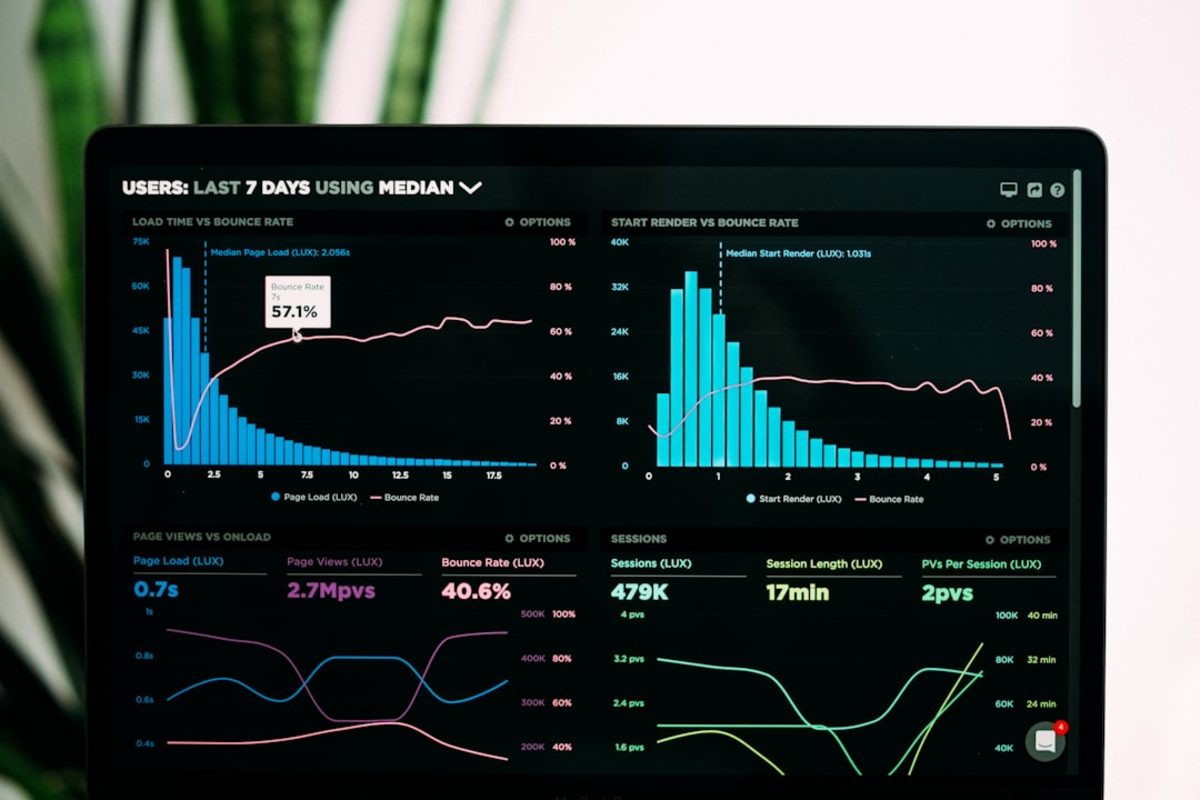
Setting Up Your Development Environment and The WordPress Loop
Efficient and safe custom WordPress theme development necessitates a proper local development environment and a solid understanding of The Loop, WordPress's core mechanism for displaying content.
Setting Up a Local Development Environment:
Developing a theme directly on a live website is risky; errors can break your site, and the development process is slower. A local development environment allows you to build and test your theme on your own computer without affecting a live site. Popular tools for creating a local server environment include: *
Local (formerly Local by Flywheel):
A very user-friendly tool specifically designed for WordPress development, offering easy site creation, SSL support, and other helpful features. *
XAMPP:
A cross-platform environment that includes Apache (web server), MariaDB (database), PHP, and Perl. *
MAMP:
Similar to XAMPP but originally for macOS (though a Windows version exists). *
WampServer:
A Windows-specific web development environment. Once you have a local server running, you'll install a fresh copy of WordPress on it. You can then navigate to the `wp-content/themes/` directory within your local WordPress installation and create a new folder for your custom theme (e.g., `mycustomtheme`). This is where you'll place your theme files like `style.css` and `index.php`.
Understanding The WordPress Loop:
The Loop is the PHP code WordPress uses to display posts (or other content types like pages). It's a fundamental concept you'll use in most of your theme's template files (like `index.php`, `single.php`, `archive.php`). A basic structure of The Loop looks like this: ```php <?php if ( have_posts() ) : ?> <?php while ( have_posts() ) : the_post(); ?> <h2><a href="<?php the_permalink(); ?>"><?php the_title(); ?></a></h2> <div><?php the_content(); ?></div> <?php endwhile; ?> <?php // Add pagination if needed ?> <?php else : ?> <p><?php _e( 'Sorry, no posts matched your criteria.' ); ?></p> <?php endif; ?> ``` Let's break down the key parts: *
`if ( have_posts() ) :`
: Checks if there are any posts to display for the current query. *
`while ( have_posts() ) : the_post();`
: This is the core of The Loop. `have_posts()` checks if there are more posts in the queue, and `the_post()` advances to the next post and sets up global post data (like the post title, content, author, etc.) so you can use template tags. *
Template Tags:
Inside The Loop, you use various WordPress template tags to display specific pieces of information about the current post: * `the_title()`: Displays the title of the post. * `the_permalink()`: Displays the permanent URL of the post. * `the_content()`: Displays the main content of the post. * `the_excerpt()`: Displays a summary of the post. * `the_author()`: Displays the post author. * `the_date()`: Displays the post date. * `the_category()`: Displays the post categories. * `the_tags()`: Displays the post tags. * `the_post_thumbnail()`: Displays the post's featured image. *
`else : ... endif;`
: If `have_posts()` returns false (no posts found), the code in the `else` block is executed, typically displaying a 'No posts found' message. Mastering The Loop is essential for displaying dynamic content from your WordPress database within your custom theme templates, allowing you to craft how posts, pages, and other content types are presented to your visitors.
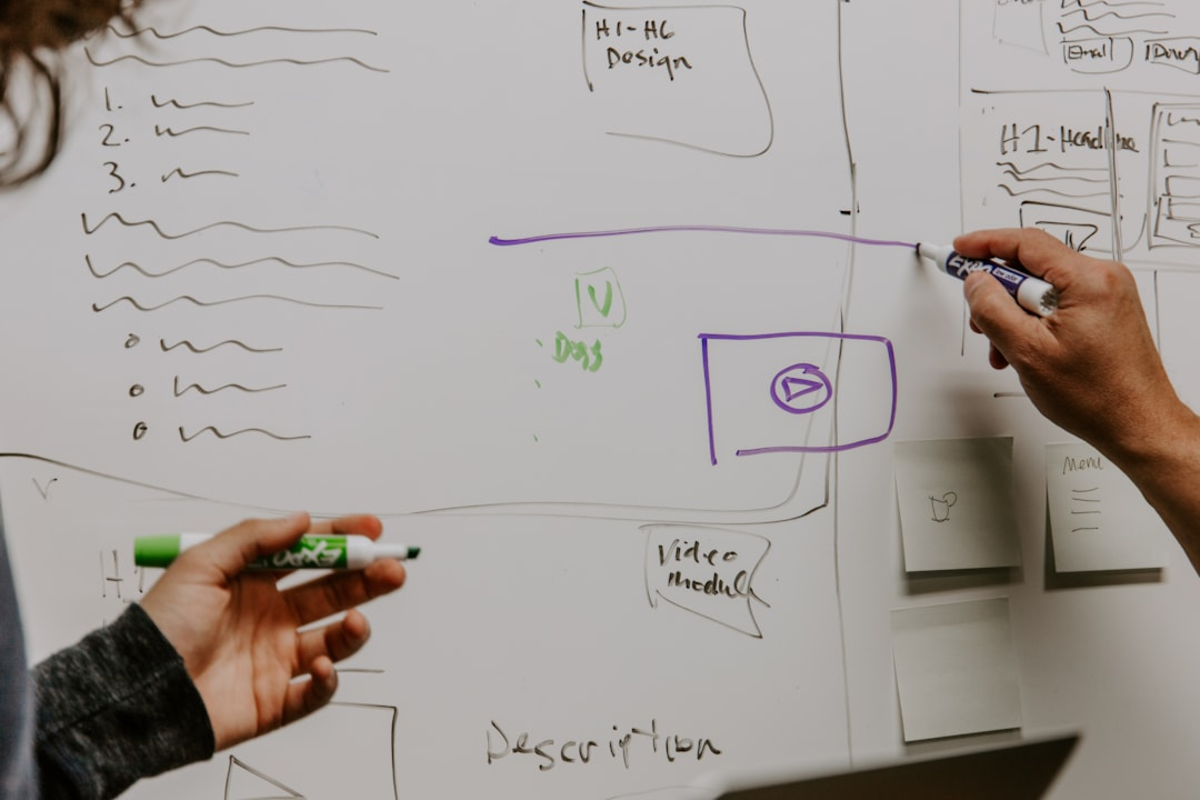
Enqueuing Stylesheets, Scripts, and Adding Basic Theme Support
To ensure your custom WordPress theme functions correctly, looks as intended, and integrates well with WordPress core and plugins, you need to properly load your theme's stylesheets and JavaScript files, and declare support for various WordPress features. This is primarily done within your theme's `functions.php` file.
Enqueuing Stylesheets and Scripts (The Right Way):
Directly linking stylesheets (`<link rel="stylesheet">`) or scripts (`<script src="...">`) in your `header.php` or `footer.php` is not the recommended WordPress practice. The correct method is to use the `wp_enqueue_style()` and `wp_enqueue_script()` functions within an action hook, typically `wp_enqueue_scripts`. This allows WordPress to manage dependencies, avoid conflicts, and handle versioning. *
Example for enqueuing your main stylesheet (`style.css`):
```php function mycustomtheme_enqueue_styles() { wp_enqueue_style( 'mycustomtheme-style', // A unique handle for your stylesheet get_stylesheet_uri(), // Gets the URI of the current theme's style.css array(), // Optional: an array of stylesheet handles this style depends on wp_get_theme()->get('Version') // Optional: version number (uses theme version here) ); // Example of enqueuing another CSS file (e.g., for a specific font or layout) // wp_enqueue_style('mycustomtheme-layout', get_template_directory_uri() . '/css/layout.css'); } add_action( 'wp_enqueue_scripts', 'mycustomtheme_enqueue_styles' ); ``` *
Example for enqueuing a JavaScript file:
```php function mycustomtheme_enqueue_scripts_js() { wp_enqueue_script( 'mycustomtheme-custom-js', // Unique handle get_template_directory_uri() . '/js/custom-scripts.js', // Path to your JS file array('jquery'), // Depends on jQuery (WordPress bundles jQuery) '1.0.0', true // Load in the footer (recommended for performance) ); } add_action( 'wp_enqueue_scripts', 'mycustomtheme_enqueue_scripts_js' ); ```
Adding Basic Theme Support:
WordPress offers various built-in features that themes can choose to support. You declare support for these using the `add_theme_support()` function in your `functions.php`, typically within a function hooked to `after_setup_theme`. *
Post Thumbnails (Featured Images):
`add_theme_support( 'post-thumbnails' );` Allows users to set a featured image for posts and pages. *
Navigation Menus:
`register_nav_menus( array( 'primary' => __( 'Primary Menu', 'mycustomtheme' ), 'footer' => __( 'Footer Menu', 'mycustomtheme' ), ) );` Registers one or more menu locations where users can assign custom menus created in `Appearance > Menus`. You then display these menus in your theme templates using `wp_nav_menu()`. *
Title Tag:
`add_theme_support( 'title-tag' );` Lets WordPress manage the document title in the `<head>` section for better SEO. *
HTML5 Support:
`add_theme_support( 'html5', array( 'search-form', 'comment-form', 'comment-list', 'gallery', 'caption', 'style', 'script' ) );` Enables the use of HTML5 markup for certain WordPress elements. *
Automatic Feed Links:
`add_theme_support( 'automatic-feed-links' );` Adds RSS feed links to the `<head>`. *
Custom Logo:
`add_theme_support( 'custom-logo', array( /* options */ ) );` Allows users to upload a custom logo via the Customizer. *
Widget Areas (Sidebars):
You register widget areas (sidebars) using `register_sidebar()` within a function hooked to `widgets_init`. Example: ```php function mycustomtheme_widgets_init() { register_sidebar( array( 'name' => __( 'Main Sidebar', 'mycustomtheme' ), 'id' => 'main-sidebar', 'description' => __( 'Widgets in this area will be shown in the main sidebar.', 'mycustomtheme' ), 'before_widget' => '<div id="%1$s" class="widget %2$s">', 'after_widget' => '</div>', 'before_title' => '<h3 class="widget-title">', 'after_title' => '</h3>', ) ); } add_action( 'widgets_init', 'mycustomtheme_widgets_init' ); ``` You then display this widget area in your theme (e.g., in `sidebar.php`) using `dynamic_sidebar( 'main-sidebar' );`. Properly enqueuing assets and declaring theme support are fundamental for creating a well-functioning, standards-compliant custom WordPress theme.

Embarking on Your Custom Theme Development Journey: Next Steps and Resources
Building your first custom WordPress theme is a significant step towards mastering WordPress development and gaining ultimate control over your website's design and functionality. Throughout this guide, we've laid the groundwork by exploring the essential anatomy of a theme, the importance of a local development environment, the fundamental workings of The Loop, and the correct methods for enqueuing styles and scripts and adding crucial theme support via `functions.php`. With these foundational concepts in hand, you are now well-equipped to start experimenting and bringing your unique design visions to life. Remember that theme development is an iterative process. Your first theme doesn't need to be perfect or overly complex. Start simple, focusing on getting the basic structure and core templates (like `index.php`, `header.php`, `footer.php`, and `single.php`) working correctly. As your confidence and understanding grow, you can progressively add more features, refine your styling, and explore more advanced template files and WordPress functions. To continue your learning journey and delve deeper into custom WordPress theme development, consider the following resources and next steps: *
The Official WordPress Theme Developer Handbook:
(developer.wordpress.org/themes/) This is an indispensable resource, providing comprehensive documentation on all aspects of theme development. *
WordPress Coding Standards:
Familiarize yourself with the official WordPress coding standards for PHP, HTML, CSS, and JavaScript to ensure your theme is well-written, secure, and maintainable. *
Explore Starter Themes:
Consider using a well-coded starter theme (like Underscores `_s`, or a minimal theme like Astra or GeneratePress as a base for a child theme) as a foundation. These provide a clean, standard-compliant starting point, saving you from writing all the boilerplate code. *
Learn More PHP, HTML, and CSS:
The stronger your grasp of these core web technologies, the more sophisticated your themes can become. *
Dive into the Template Hierarchy:
Gain a deeper understanding of the WordPress template hierarchy to control exactly which template file is used for different views on your site. *
Practice, Practice, Practice:
The best way to learn is by building. Create different types of themes, experiment with various features, and try to replicate designs you admire. Join online WordPress development communities, ask questions, and share your knowledge. Building custom WordPress themes is a challenging yet immensely rewarding skill that opens up a world of creative possibilities. Embrace the learning process, be patient with yourself, and enjoy the satisfaction of crafting truly bespoke WordPress experiences from the ground up. Your journey as a WordPress theme developer has just begun!