Adding Interactivity to WordPress: A Beginner's Introduction to JavaScript

While HTML provides the structure and CSS dictates the style of your WordPress website, JavaScript (often abbreviated as JS) is the programming language that breathes life and interactivity into it. If you've ever encountered dynamic content updates without a page reload, interactive maps, animated sliders, sophisticated form validation, or engaging pop-ups on a website, you've witnessed JavaScript in action. For WordPress users looking to move beyond static designs and create more engaging, responsive, and dynamic user experiences, a foundational understanding of JavaScript can be incredibly empowering. This guide serves as a beginner's introduction to JavaScript, specifically within the context of the WordPress ecosystem. We aim to demystify this powerful scripting language, explaining its core purpose and showcasing how it contributes to the rich, interactive features common in modern web design. We will touch upon fundamental JavaScript concepts such as variables, functions, events, and the crucial role of the Document Object Model (DOM) in allowing JavaScript to interact with and modify the content and structure of your web pages. Furthermore, we'll explore how JavaScript is already an integral part of WordPress itself, powering many features within themes, plugins, and notably, the WordPress block editor (Gutenberg), which heavily relies on JavaScript libraries like React. Finally, we'll discuss safe and recommended methods for adding your own custom JavaScript snippets to your WordPress site, enabling you to introduce custom interactive elements or enhance existing functionalities. While becoming a JavaScript expert is a journey, this introduction will provide you with the essential knowledge to appreciate its capabilities and take the first steps towards leveraging JavaScript to create more dynamic and engaging experiences on your WordPress website, opening up a new dimension of possibilities for your online presence beyond static content and basic styling.
JavaScript Fundamentals: Variables, Functions, Events, and DOM Manipulation
JavaScript is a versatile, high-level programming language primarily known as the scripting language for web pages. It runs directly in the user's web browser (client-side), allowing it to create dynamic content, control multimedia, animate images, and much more, without needing to constantly communicate with the web server. To begin understanding JavaScript, let's touch upon a few core concepts:
1. Variables:
Variables are like containers used to store data values. In JavaScript, you can declare a variable using keywords like `var`, `let`, or `const`. * `var name = "John";` (older way, function-scoped or globally-scoped) * `let age = 30;` (newer way, block-scoped) * `const pi = 3.14;` (for values that won't change, block-scoped) Variables can hold different types of data, such as numbers, strings (text), booleans (true/false), arrays (lists of items), and objects (collections of related data).
2. Functions:
Functions are blocks of reusable code designed to perform a particular task. You define a function once and can then 'call' or 'invoke' it multiple times. Functions can take input parameters and can return a value. * *Example:* ```javascript function greet(name) { return "Hello, " + name + "!"; } let message = greet("Alice"); // message will be "Hello, Alice!" ```
3. Events:
JavaScript allows you to make web pages interactive by responding to user actions, called events. Common HTML events include: * `onclick`: When the user clicks an HTML element. * `onmouseover` / `onmouseout`: When the mouse pointer moves over / out of an element. * `onkeydown` / `onkeyup`: When the user presses / releases a key. * `onload`: When a page or an image finishes loading. * `onsubmit`: When a form is submitted. You can write JavaScript functions (event handlers) that are executed when these events occur. * *Example (conceptual HTML/JS):* `<button onclick="alert('Button clicked!')">Click Me</button>`
4. The Document Object Model (DOM):
The DOM is a programming interface for web documents. It represents the page's structure (HTML elements) as a tree of objects. JavaScript can access and manipulate this DOM to: * Change HTML content and attributes. * Change CSS styles. * Add or delete HTML elements. * React to user events. This is how JavaScript makes pages dynamic. For instance, JavaScript can find an HTML element by its ID, class, or tag name, and then change its text content, hide it, show it, or change its color. * *Conceptual Example:* ```javascript // Assuming an HTML element <p id="myText">Old Text</p> document.getElementById("myText").innerHTML = "New Text!"; // Changes the text document.getElementById("myText").style.color = "red"; // Changes the text color to red ```
5. Conditional Statements and Loops:
Like other programming languages, JavaScript has: *
Conditional statements
(`if`, `else if`, `else`, `switch`) to perform different actions based on different conditions. *
Loops
(`for`, `while`, `do...while`) to execute a block of code a number of times. These fundamental concepts form the building blocks of JavaScript programming, enabling developers to add complex logic and interactivity to web pages. While this is a very high-level overview, it provides a starting point for understanding how JavaScript operates.
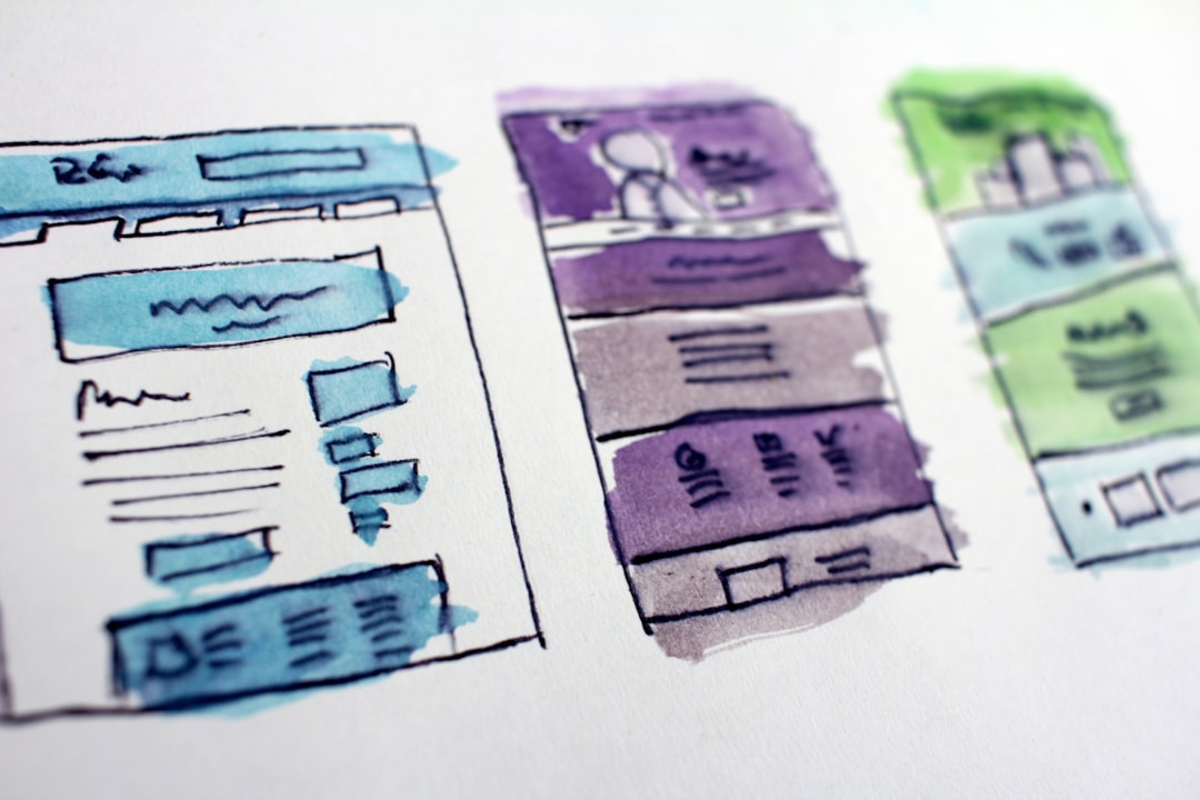
How JavaScript is Extensively Used in the WordPress Ecosystem
JavaScript is not just an optional add-on for WordPress; it's an integral part of its core functionality and a key component in the vast majority of modern WordPress themes and plugins. Its role has become even more prominent with the evolution of the WordPress interface and user experience expectations.
1. Interactive Themes:
Many contemporary WordPress themes leverage JavaScript to create dynamic and engaging user experiences right out of the box. Common examples include: *
Image Sliders and Carousels:
Almost all themes featuring rotating banners or image galleries use JavaScript (often a library like Slick Slider or Swiper.js) to power the animations and controls. *
Smooth Scrolling and Parallax Effects:
JavaScript is used to create smooth scrolling animations when navigating to different sections of a page or to implement parallax scrolling effects where background images move at a different speed than foreground content. *
Mobile Navigation Menus:
The common 'hamburger' icon that reveals a mobile menu, often with slide-in or dropdown animations, is typically controlled by JavaScript. *
Mega Menus:
Complex dropdown menus with multiple columns and rich content often rely on JavaScript for their interactivity. *
Lazy Loading of Images:
To improve initial page load times, themes often use JavaScript to delay the loading of images until they are about to scroll into the user's viewport.
2. Feature-Rich Plugins:
A vast number of WordPress plugins depend heavily on JavaScript to deliver their core functionality: *
Contact Form Plugins:
JavaScript is used for client-side form validation (checking if fields are filled correctly before submission), conditional logic (showing/hiding fields based on user input), and submitting forms via AJAX (Asynchronous JavaScript and XML) without a full page reload. *
Pop-up and Modal Window Plugins:
Plugins that create newsletter signup pop-ups, promotional modals, or image lightboxes use JavaScript to control their display, timing, and animations. *
E-commerce Plugins (e.g., WooCommerce):
JavaScript powers many interactive e-commerce features like product image galleries with zoom, dynamic shopping cart updates, interactive product filters, and real-time shipping calculations. *
Social Media Feed Plugins:
Displaying dynamic, interactive social media feeds often involves JavaScript to fetch data and render the feed attractively. *
Mapping Plugins:
Interactive maps (like Google Maps embeds enhanced with custom markers or routes) rely on JavaScript.
3. The WordPress Admin Area and Block Editor (Gutenberg):
The WordPress admin dashboard itself utilizes JavaScript for many of its interactive elements, such as drag-and-drop widgets, collapsible menus, and AJAX-powered actions (like saving drafts without a full page refresh). Most significantly, the
WordPress block editor (Gutenberg)
is built almost entirely using
React
, which is a popular JavaScript library for building user interfaces. Every block, every setting, and the entire editing experience within Gutenberg is powered by JavaScript. This shift has made JavaScript proficiency increasingly important for WordPress developers looking to create custom blocks or extend the editor's functionality.
4. AJAX in WordPress:
Asynchronous JavaScript and XML (AJAX) is a technique that allows web pages to update content dynamically without reloading the entire page. WordPress has built-in AJAX functionality that themes and plugins can leverage for features like live search results, infinite scroll for blog posts, user voting systems, or submitting comments without a page refresh, all of which enhance the user experience by making interactions faster and smoother. Understanding these common use cases helps illustrate just how deeply embedded JavaScript is within the WordPress ecosystem, contributing significantly to the platform's interactivity and modern feel.

Safely Adding Custom JavaScript Snippets to Your WordPress Site
When you want to add your own custom JavaScript to your WordPress site to introduce unique interactive features or modify existing behavior, it's crucial to do so safely and correctly to avoid conflicts, ensure maintainability, and adhere to WordPress best practices. Directly pasting `<script>` tags into your theme's header.php or footer.php files, or into the content of posts and pages, is generally discouraged for several reasons: it can be overwritten by theme updates, it's harder to manage, and it can lead to disorganized code. Here are the recommended methods for adding custom JavaScript:
1. Using `wp_enqueue_script()` in a Child Theme's `functions.php` (Best Practice):
This is the standard and most robust WordPress way to add JavaScript files to your site. It ensures that your scripts are loaded correctly, allows you to specify dependencies (e.g., if your script relies on jQuery, which comes bundled with WordPress), and helps prevent conflicts. *
Steps:
1.
Create your JavaScript file:
Write your JavaScript code and save it in a `.js` file (e.g., `my-custom-script.js`). Place this file within your child theme's directory (perhaps in a subfolder like `/js/`). 2.
Enqueue the script in your child theme's `functions.php` file:
Add PHP code similar to the following: ```php function my_theme_enqueue_scripts() { wp_enqueue_script( 'my-custom-script', // A unique handle for your script get_stylesheet_directory_uri() . '/js/my-custom-script.js', // Path to your JS file array('jquery'), // Optional: an array of script handles this script depends on (e.g., jQuery) '1.0.0', // Optional: version number for your script (good for cache busting) true // Optional: true to load in the footer, false (or omit) to load in the header (footer is usually better for performance) ); } add_action('wp_enqueue_scripts', 'my_theme_enqueue_scripts'); ``` *
Pros:
WordPress way, handles dependencies, good for performance if loaded in footer, won't be lost on theme updates (if in a child theme). *
Cons:
Requires creating a child theme and some basic PHP understanding.
2. Using a Header and Footer Scripts Plugin:
For users who are not comfortable editing theme files or creating child themes, various plugins allow you to easily insert custom JavaScript (and CSS) snippets into the header or footer of your website. *
How it works:
Install and activate a plugin like 'Insert Headers and Footers' or 'Simple Custom CSS and JS.' These plugins provide a settings page where you can paste your JavaScript code directly into designated text areas for the header or footer. *
Pros:
Very easy for beginners, no direct file editing needed, keeps custom code separate from theme files. *
Cons:
Adds another plugin; might not offer the same level of control over dependencies or loading order as `wp_enqueue_script()`.
3. Inline JavaScript (Use Sparingly and with Caution):
Sometimes, for very small, page-specific scripts, you might consider adding inline JavaScript directly to an HTML block within a post or page, or via theme options if your theme provides such a feature for specific contexts. However, this is generally less maintainable for larger scripts.
Basic Debugging with Browser Developer Tools:
When your JavaScript isn't working as expected, your browser's developer tools are indispensable. Open the 'Console' tab in the developer tools to check for any JavaScript errors. These errors often provide clues about what's wrong with your code (e.g., syntax errors, trying to access undefined variables, issues with DOM elements not being found). You can also use `console.log()` statements within your JavaScript code to output variable values or messages to the console, helping you trace the execution of your script. By using these safe methods for adding JavaScript and knowing basic debugging techniques, you can start to enhance your WordPress site with custom interactivity without compromising its stability or maintainability.

Unlocking Dynamic Possibilities: Advancing Your JavaScript Skills for WordPress
This introduction has provided a foundational glimpse into the world of JavaScript and its pivotal role in adding interactivity and dynamism to WordPress websites. You've learned about core JavaScript concepts like variables, functions, and events, seen how extensively JavaScript is already used within the WordPress ecosystem by themes and plugins (especially the block editor), and explored safe methods for incorporating your own custom JavaScript snippets. Armed with this initial understanding, you are now better equipped to appreciate the underlying mechanisms that power many of the engaging features you see on modern websites and to begin thinking about how you might leverage JavaScript to enhance your own WordPress projects. The journey into JavaScript can be as deep and rewarding as you choose to make it. As you look to advance your skills, consider the following paths: *
Master Vanilla JavaScript:
Before diving into libraries or frameworks, ensure you have a solid grasp of 'vanilla' JavaScript (plain, core JavaScript). Understanding its fundamentals thoroughly will make learning other tools much easier. *
jQuery in the WordPress Context:
WordPress comes bundled with jQuery, a popular JavaScript library that simplifies many common tasks like DOM manipulation, event handling, and AJAX interactions. Many older themes and plugins still use jQuery, so having some familiarity with it can be beneficial, though modern JavaScript often offers native solutions. *
Learn React for Block Development:
With the WordPress block editor (Gutenberg) being built on React, learning this JavaScript library is essential if you aspire to develop custom blocks or significantly extend the editor's functionality. *
Explore WordPress REST API:
JavaScript can interact with the WordPress REST API to fetch data or perform actions asynchronously, enabling the creation of sophisticated single-page applications (SPAs) or decoupled front-ends within a WordPress backend. *
Practice with Small Projects:
The best way to learn is by doing. Start with small, achievable projects. Try to add a simple interactive element to your site, like a basic image switcher or a custom form validation. As your confidence grows, you can tackle more complex functionalities. By continuing to learn and experiment with JavaScript, you unlock a vast array of possibilities for creating truly dynamic, engaging, and user-centric experiences on your WordPress website, moving far beyond static pages to craft interactive solutions that captivate your audience and achieve your online objectives with greater impact.