Practical Guide to WordPress functions.php: Snippets and Best Practices

The `functions.php` file in a WordPress theme is a powerful gateway to customizing and extending your website's functionality far beyond what themes and plugins offer out-of-the-box. For WordPress users and aspiring developers looking to gain more granular control over their site's behavior and features, understanding how to effectively utilize `functions.php` with practical code snippets and adhering to best practices is essential. This guide aims to provide a hands-on approach, moving from the theoretical understanding of `functions.php` to its practical application. We will explore a variety of useful PHP snippets that can be added to your theme's `functions.php` file (preferably within a child theme) to achieve common customizations, such as modifying WordPress defaults, adding new features, or enhancing user experience. These snippets will cover a range of functionalities, from simple display tweaks to more involved modifications involving WordPress hooks. Alongside these practical examples, we will reinforce the critical best practices that ensure your customizations are implemented safely, efficiently, and in a way that doesn't compromise your site's stability or future maintainability. This includes emphasizing the use of child themes, proper function prefixing to avoid conflicts, understanding hook priorities, writing clean and commented code, and basic security considerations. Whether you want to change the login logo, add custom post types programmatically (though often better in a plugin for portability), adjust excerpt lengths, or enqueue custom scripts and styles with precision, this guide will provide actionable examples and the foundational knowledge to adapt them to your specific needs. By combining practical snippets with sound development principles, you'll be empowered to confidently use `functions.php` as a tool for creating more tailored and effective WordPress websites, transforming it from just a file name into a key part of your WordPress customization toolkit. This practical approach will help bridge the gap between knowing *what* `functions.php` is and knowing *how* to make it work for you.
Essential Setup: Child Themes and Basic functions.php Structure
Before diving into specific code snippets for your `functions.php` file, it's absolutely crucial to address the foundational setup that ensures your customizations are safe, maintainable, and follow WordPress best practices. The single most important aspect of this setup is the use of a
child theme
.
Why Child Themes are Essential for `functions.php` Customizations:
A child theme is a theme that inherits the look, feel, and functionality of another theme, called the parent theme. When you activate a child theme, WordPress loads its files first (or in a specific order for certain files like `style.css` and `functions.php`), and then fills in any missing pieces from the parent theme. *
Preservation of Customizations:
If you add custom code directly to the `functions.php` file of a parent theme (e.g., a theme you bought or downloaded from WordPress.org), all your modifications will be
completely erased
when that parent theme receives an update. By placing your custom `functions.php` code (and other custom template files or stylesheets) in a child theme, your changes remain separate and are preserved during parent theme updates. *
Organization:
It keeps your custom code neatly separated from the parent theme's original codebase, making it easier to manage and troubleshoot.
Creating a Basic Child Theme:
A child theme can be created with just two files in its own directory within `wp-content/themes/`: 1. `style.css`: This file must have a specific header comment that tells WordPress it's a child theme and which parent theme it's associated with. ```css /* Theme Name: My Parent Theme Child Theme URI: [https://example.com/my-parent-theme-child/](https://example.com/my-parent-theme-child/) Description: My custom child theme for My Parent Theme Author: Your Name Author URI: [https://example.com](https://example.com) Template: myparenttheme <-- This MUST be the directory name of the parent theme (case-sensitive) Version: 1.0.0 License: GNU General Public License v2 or later License URI: [http://www.gnu.org/licenses/gpl-2.0.html](http://www.gnu.org/licenses/gpl-2.0.html) Text Domain: my-parent-theme-child */ ``` 2. `functions.php`: This is where your custom PHP snippets will go. At a minimum, a child theme's `functions.php` needs to enqueue the parent theme's stylesheet. ```php <?php // Exit if accessed directly if ( ! defined( 'ABSPATH' ) ) { exit; } /
* Enqueue parent and child theme stylesheets. */ function my_parent_theme_child_enqueue_styles() { $parenthandle = 'parent-style'; // This is a unique handle for the parent theme stylesheet $theme = wp_get_theme(); wp_enqueue_style( $parenthandle, get_template_directory_uri() . '/style.css', array(), // If the parent theme has other dependencies, list them here $theme->parent()->get('Version') ); wp_enqueue_style( 'child-style', get_stylesheet_uri(), array( $parenthandle ), $theme->get('Version') // This only works if you have Version in the style.css header ); } add_action( 'wp_enqueue_scripts', 'my_parent_theme_child_enqueue_styles' ); // Your custom PHP snippets will go below this ?> ```
Basic Structure of Your Child Theme's `functions.php`:** * Start with `<?php`. * Include a security check: `if ( ! defined( 'ABSPATH' ) ) { exit; }`. * Enqueue parent (and its own) stylesheets as shown above. * Then, add your custom functions and hooks. * Use comments generously to explain what each code block does. By starting with a properly configured child theme, you create a stable and update-proof environment for all your `functions.php` customizations, which is the hallmark of professional WordPress development.
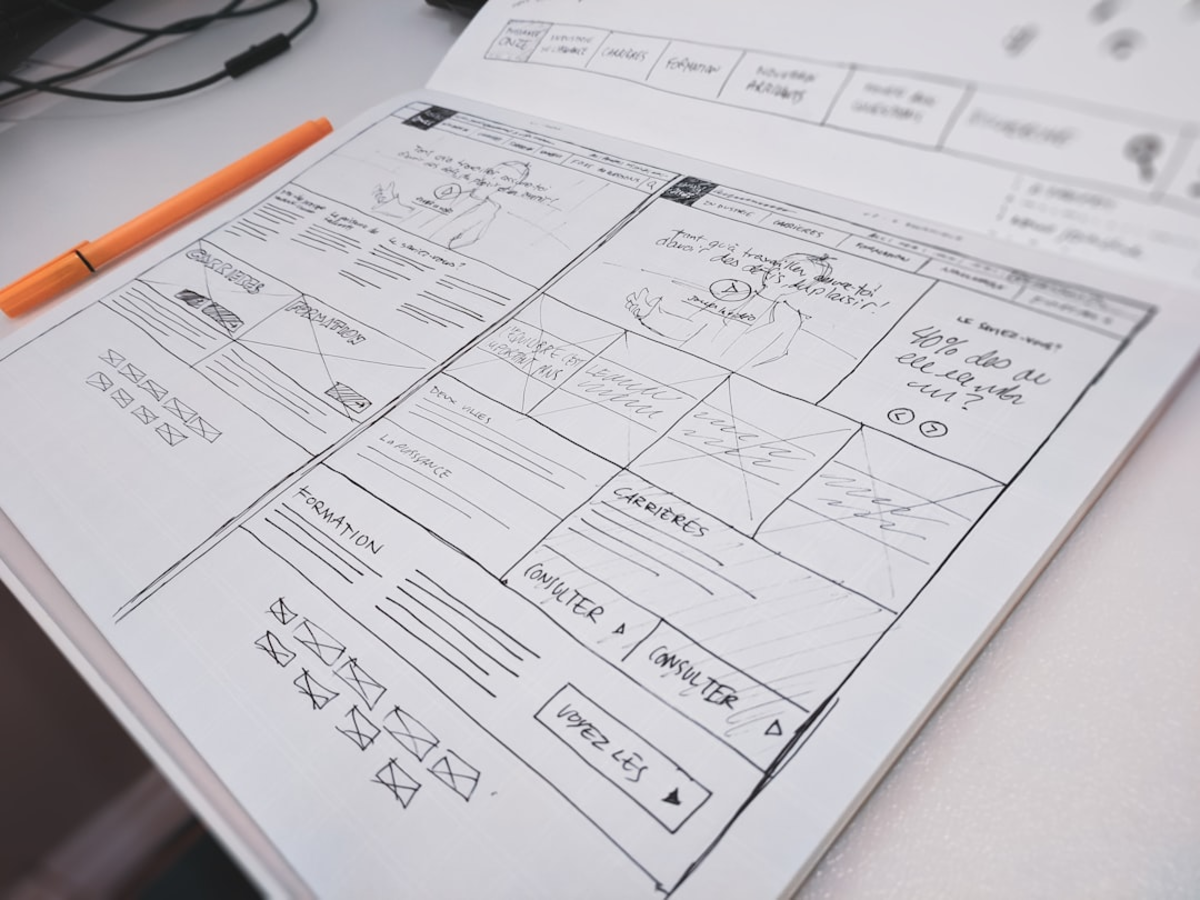
Practical Snippets: Common Customizations via functions.php
With your child theme set up, you can now start adding practical PHP snippets to its `functions.php` file to customize your WordPress site. Remember to prefix your function names uniquely (e.g., `mychildtheme_`) to avoid conflicts.
1. Change the WordPress Login Logo and URL:
```php // Change WordPress Login Logo function mychildtheme_custom_login_logo() { ?> <style type="text/css"> #login h1 a, .login h1 a { background-image: url(<?php echo get_stylesheet_directory_uri(); ?>/images/my-custom-logo.png); /* Upload your logo to child theme's /images/ folder */ height: 100px; /* Adjust as needed */ width: 300px; /* Adjust as needed */ background-size: contain; background-repeat: no-repeat; padding-bottom: 30px; } </style> <?php } add_action( 'login_enqueue_scripts', 'mychildtheme_custom_login_logo' ); // Change Login Logo URL function mychildtheme_custom_login_logo_url() { return home_url(); // Points the logo to your site's homepage } add_filter( 'login_headerurl', 'mychildtheme_custom_login_logo_url' ); // Change Login Logo Title (hover text) function mychildtheme_custom_login_logo_url_title() { return get_bloginfo( 'name' ); // Uses your site's name } add_filter( 'login_headertext', 'mychildtheme_custom_login_logo_url_title' ); ```
2. Add a Custom Favicon (though better via Customizer if theme supports it):
```php // Add Custom Favicon function mychildtheme_add_favicon() { echo '<link rel="shortcut icon" href="' . get_stylesheet_directory_uri() . '/images/favicon.ico" />'; /* Upload favicon.ico to child theme's /images/ folder */ } add_action('wp_head', 'mychildtheme_add_favicon'); add_action('admin_head', 'mychildtheme_add_favicon'); ```
3. Remove Query Strings from Static Resources (Minor Performance Tweak, Use with Caution):
Some caching tools dislike query strings (`?ver=...`) on CSS/JS files. ```php function mychildtheme_remove_script_version( $src ){ $parts = explode( '?ver', $src ); return $parts[0]; } add_filter( 'script_loader_src', 'mychildtheme_remove_script_version', 15, 1 ); add_filter( 'style_loader_src', 'mychildtheme_remove_script_version', 15, 1 ); ``` *Caution:* Removing version numbers can cause issues with browser caching when files are updated. Use this snippet judiciously.
4. Add Custom Post Types (Better in a Plugin for Portability):
While it's generally recommended to register CPTs in a site-specific plugin so they persist if you change themes, here's how you'd start it in `functions.php` for theme-specific CPTs: ```php function mychildtheme_register_custom_post_types() { $labels = array( 'name' => _x( 'Projects', 'Post Type General Name', 'mychildtheme' ), // ... other labels ... ); $args = array( 'label' => __( 'Project', 'mychildtheme' ), 'labels' => $labels, 'supports' => array( 'title', 'editor', 'thumbnail', 'excerpt' ), 'public' => true, 'has_archive' => true, 'rewrite' => array('slug' => 'projects'), // ... other args ... ); register_post_type( 'project', $args ); } add_action( 'init', 'mychildtheme_register_custom_post_types', 0 ); ```
5. Customize Admin Footer Text:
```php function mychildtheme_modify_admin_footer_text ( $footer_text ) { $footer_text = 'Site developed by <a href="[https://example.com](https://example.com)" target="_blank">Your Company</a>. Powered by WordPress.'; return $footer_text; } add_filter( 'admin_footer_text', 'mychildtheme_modify_admin_footer_text' ); ```
6. Add a Widget Area (Sidebar):
```php function mychildtheme_custom_widgets_init() { register_sidebar( array( 'name' => __( 'Custom Footer Widget Area', 'mychildtheme' ), 'id' => 'custom-footer-widget', 'description' => __( 'Appears in the footer area.', 'mychildtheme' ), 'before_widget' => '<div id="%1$s" class="widget %2$s">', 'after_widget' => '</div>', 'before_title' => '<h4 class="widget-title">', 'after_title' => '</h4>', ) ); } add_action( 'widgets_init', 'mychildtheme_custom_widgets_init' ); ``` Then in your theme template (e.g., `footer.php`), you'd use `<?php if ( is_active_sidebar( 'custom-footer-widget' ) ) : dynamic_sidebar( 'custom-footer-widget' ); endif; ?>`. These examples illustrate the versatility of `functions.php`. Always test snippets thoroughly, especially those from untrusted sources.
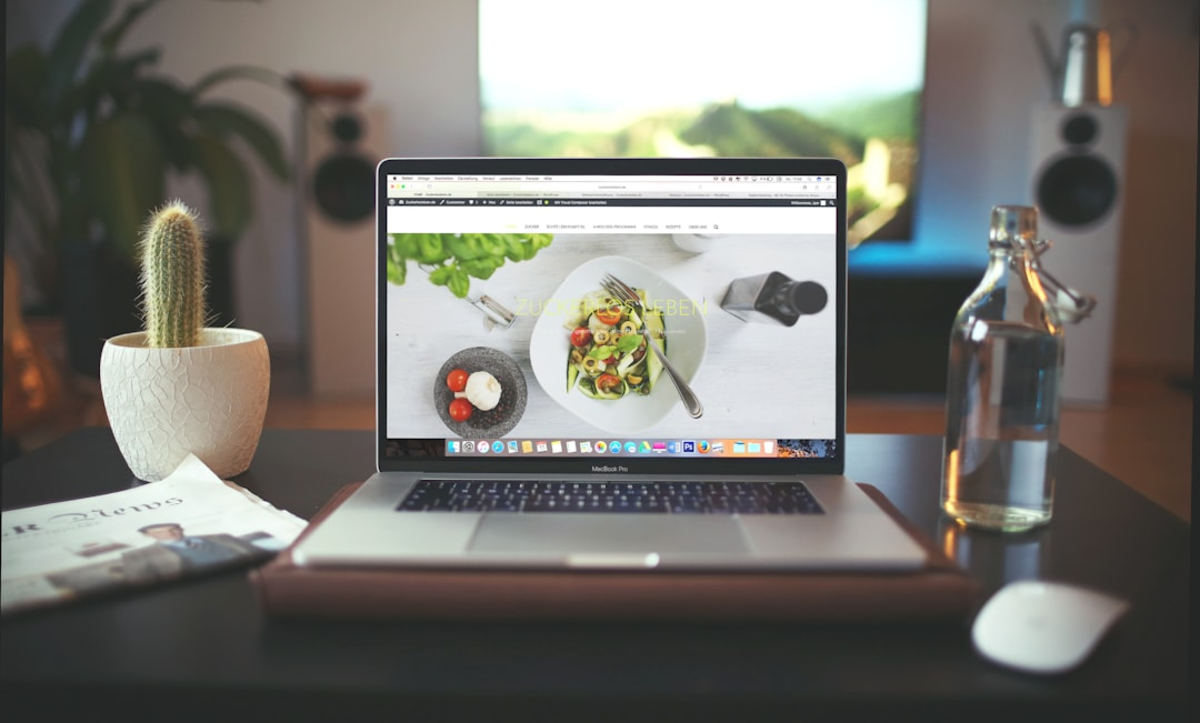
Adhering to Best Practices: Writing Clean, Secure, and Maintainable Code
While `functions.php` offers immense power, using it irresponsibly can lead to a slow, insecure, or broken website. Adhering to established best practices is crucial for writing clean, secure, and maintainable code within this important file.
1. Uniqueness and Prefixing:
As mentioned, always prefix your custom function names, global variables, and constants with a unique string related to your child theme or project (e.g., `mychildtheme_function_name()`, `MYCHILDTHEME_CONSTANT`). This prevents conflicts with functions or variables from WordPress core, the parent theme, or other plugins, which could cause fatal PHP errors.
2. WordPress Coding Standards:
Familiarize yourself with and follow the official WordPress Coding Standards for PHP, HTML, CSS, and JavaScript. These standards cover aspects like code formatting, naming conventions, inline documentation, and security practices. Consistent, well-formatted code is easier to read, understand, and maintain by yourself and others. Tools like PHP_CodeSniffer with WordPress rulesets can help automate checking.
3. Security First:
*
Sanitize, Escape, Validate:
Always sanitize user input before processing or saving it to the database (e.g., using `sanitize_text_field()`, `absint()`). Always escape data before outputting it to the browser (e.g., `esc_html()`, `esc_attr()`, `esc_url()`, `wp_kses_post()`) to prevent XSS vulnerabilities. Validate data to ensure it's the expected type and format. *
Nonces:
Use nonces (numbers used once) to verify intent and protect against CSRF attacks when processing form submissions or actions initiated by URLs. *
Capability Checks:
Before executing actions that modify data or perform sensitive operations, always check if the current user has the required permissions using `current_user_can()`.
4. Performance Considerations:
*
Avoid Bloat:
Don't overload `functions.php` with unnecessary code or features that are better suited for separate plugins. *
Efficient Code:
Write efficient PHP. Avoid complex database queries directly in `functions.php` if they run on every page load without caching. *
Conditional Loading:
If a script or style is only needed on specific pages, use conditional tags (e.g., `is_page()`, `is_single()`) within your enqueuing function to load them only when necessary.
5. Code Organization and Readability:
*
Comments:
Add comments to your code to explain what complex functions or non-obvious code blocks are doing. This is helpful for your future self and for anyone else who might work on the theme. *
Modularization:
For very large `functions.php` files, consider breaking down different functionalities into separate PHP files within an `inc/` (includes) folder in your child theme. Then, include these files in your main `functions.php` using `require_once get_stylesheet_directory() . '/inc/feature-name.php';`. This keeps your main `functions.php` cleaner and more organized.
6. Error Handling and Debugging:
* Enable WordPress debugging (`WP_DEBUG`, `WP_DEBUG_LOG`, `WP_DEBUG_DISPLAY`) on your local development environment to catch PHP errors and notices. Never leave `WP_DEBUG` enabled on a live site. * Write code that anticipates potential errors and handles them gracefully where possible.
7. Internationalization (i18n):
If your theme or snippets produce user-facing text, make sure it's translatable using WordPress Gettext functions (e.g., `__()`, `_e()`) and a defined text domain for your child theme. This makes your customizations accessible to a global audience. By consistently applying these best practices, you ensure that your `functions.php` customizations contribute positively to your website without introducing problems, making your WordPress development efforts more professional and sustainable.

Empowering Your WordPress Site with Strategic functions.php Customizations
The `functions.php` file, when wielded with knowledge and care, serves as a potent instrument for tailoring your WordPress website to your exact specifications. This practical guide has aimed to equip you not only with useful code snippets for common customizations but also with the essential best practices that underpin responsible and effective theme development. By embracing the use of child themes, diligently prefixing your functions, adhering to WordPress coding standards, prioritizing security, and being mindful of performance, you can confidently leverage `functions.php` to add significant value and unique functionality to your sites. Remember that each snippet added to `functions.php` contributes to your site's overall behavior and complexity. Therefore, always test thoroughly, especially after adding new code or updating your theme or WordPress core. Keep your `functions.php` file organized and well-commented; this discipline will pay dividends in the long run, making future maintenance and troubleshooting far more manageable. For functionality that is site-specific rather than theme-specific, or for larger, more complex features, consider creating a custom site-specific plugin instead of relying solely on `functions.php`. This approach enhances portability and modularity. As you continue to explore the possibilities within `functions.php`, your understanding of WordPress internals will deepen, and your ability to craft truly bespoke web experiences will grow. The journey of mastering WordPress customization is ongoing, filled with continuous learning and discovery. By applying the practical insights and best practices from this guide, you are well on your way to transforming `functions.php` into a powerful ally in your WordPress development toolkit, enabling you to build more sophisticated, secure, and high-performing websites that stand out from the crowd.